A good friend of mine who is relatively new to the Twitterverse asked me for a tutorial. She wasn’t sure how to make the most of social media. I’m sure this is not comprehensive, but here's what I know. If you have any helpful advice to add, please let us know in the comments. Thanks!
OK, so the obvious first step is to set up an account and sign into Twitter. You should choose a user name that accurately reflects what you represent. I suggest using either your own name or your business name so it’s easy for others to find you. Likewise, your profile picture should be either a quality, professional-looking photo of yourself or one of something that identifies your business.
Most of the initial setup depends on your personal preferences, like backgrounds, mobile settings, etc. You can use Twitter’s assortment of backgrounds, upload your own, or download one from a third-party site like twitrounds or twitterbackgrounds. Tweets will not be sent as messages to your cell phone unless you select that option. When you write your brief bio, be succinct. You have one sentence to communicate to the world who you are and what your tweets will be about.
Ready to tweet? You have 140 characters or less to express yourself! If you’re not a minimalist, this may seem daunting, but with practice and abbreviations, you’ll do fine. Here are some things you’ll need to know:
• Start following people! You need to follow to get followed. Be sure to create lists so that as the number of people you follow increases, you'll be able to keep them organized for more manageable viewing.
• Please follow more than 50 people. Most people who follow me and don't follow many other people call me a Twitter queen, because I do tweet frequently. To be effective, you need to build a following with whom you converse & build relationships, and you should post a minimum of 8-10 tweets a day.
• Direct messages are private conversations between you and a friend. You can only direct message (DM) someone who is following you. Even if you are following that person, it will not go through unless they follow you back.
• To mention someone without direct messaging, use @name (ex: @JodiWhisenhunt). This will show up on their sidebar mentions section. Check this often so you know when people are conversing with you!
• Fridays are "Follow Friday," when people recommend their favorite tweeps to follow. You'll see the hashtags #FF, #follow, or #FollowFriday. I think some people do this for every weekday, but Friday is the main one.
• Hashtags are used to help people search for topics of interest. They’re Twitter’s version of keywords. For instance, if you tweet a lot about Disney, you’ll want use #Disney to help people find your tweets.
• Twitter people are very courteous. We thank others when they mention us (aside from just conversing - like when they #FF us) and we thank them when they RT us.
• RT means retweet. That's when someone re-posts something someone else said. Like, if you tweet about a great book you reviewed and I want to let my followers know about it too, I will post: RT @yournamehere Just read great book! http://www.whateverthelinkis.com #bookreview (or whatever you've said) You will see this in your mentions and reply to thank me for the RT :) [By the way, I have seen statistics that tweets posted between 3:00-4:00PM on Friday afternoons are most likely to be RT’d.]
• You ought to use URL shorteners like bit.ly to create an abbreviated link so you have more room to say what you want to say.
Several third-party social media managers exist for those who multitask. HootSuite, TweetDeck, TweetLater, and Ping.fm are some that allow you to manage several accounts in one location. You can pull feed from and post to multiple social media sites simultaneously, schedule tweets to post at a specific date/time, or pull RSS from blogs or websites. You can also view your mentions and direct messages all on one convenient page. I am not really an expert in any of those, although I do use TweetDeck occasionally.
Pulling your blog feed to Twitter can be done different ways. Twitter itself does not offer that option; it has to be through a third party like the social media managers mentioned above or through sites like Twitterfeed. Twitterfeed requires three simple steps: 1) sign up, 2) identify your RSS, and 3) create the feed. If this method does not work for you, see if your webmaster can add necessary adjustments. I believe blog hosts like Wordpress and Blogger offer the option to post updates to Twitter (correct me in the comments if I’m mistaken!). Personally, I prefer to tweet my blog updates myself. I do this so I can customize what the tweet says. Automatic ones usually just put the title and a link or a generic statement. I usually want to add a hashtag and additional information.
You can also pull your Twitter feed to display on your blog. Most blog hosts have widgets to assist you, or you can simply click the RSS feed option at the bottom of your Twitter page’s right-hand sidebar. Be sure to add a “Follow Me on Twitter” button to your blog or website.
Mainly, be relevant and stay current. You will lose followers and/or stop gaining them if you do not maintain your presence. Click here to see an earlier post of a video I made about the benefits of social media networking. Happy tweeting!
Jeremiah 32:24-44
-
Today’s Scripture: Jeremiah 32:24-44 Mary is reading Jeremiah 32:24-44 in
the WEB. Access Pray Every Day every single day on the Pray Every Day
App! Not ...
11 hours ago











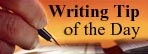









7 comments:
Wow! I had wondered, but now I know. 8 - 10 times a day????? Not for me. Thanks for filling me in.
Oh, don't let that scare you off! It's really just a way to keep up your presence. You don't have to come up with 8-10 clever things to tweet. Just converse with people and get to know them. I've made some wonderful friends there and gotten business contacts too. It's a great place!
Thank you for taking the time to instruct those of us who don't understand Twitter much. I really need to get back into the habit of posting on Twitter, which feeds to Facebook rather than posting directly on FB. I know I don't use Twitter as effectively as I could (and should), but I'm trying.
Excellent post. I blogged about my own Twitter experiences here, but the biggest thing I'd add would be the marvelous tweet-scheduling site SocialOomph. I set up my standard tweets every evening and let the site automatically post them for me. Then when I sign on to Twitter, all I have to do is answer responses.
Thanks for that tip, Katie! I'll have to check out that site!
Hey! I stumbled onto your blog, and just had to leave a comment telling you how wonderful I think it is! Your design is pretty, and your content is great!
And this tutorial is great! Thanks so much, you've helped answer many of my questions about Twitter.
Please keep it up, I've followed you for more. :D
Best Wishes,
●▬▬▬๑۩Tina @ Book Couture۩๑▬▬▬●
Hi, Tina! Thanks for your encouragement! I'm a bit behind on posts, but don't worry, I'll catch up!
So glad this tutorial has been helpful!
Btw, I'm following your blog too :)
Post a Comment
I'm so glad you stopped by!